Gas Tank
Introduction
Gelato’s unified multi-chain payments system
When you use each of Gelato’s services there are two costs that you need to pay:
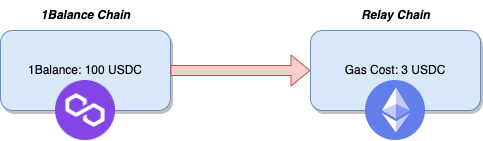
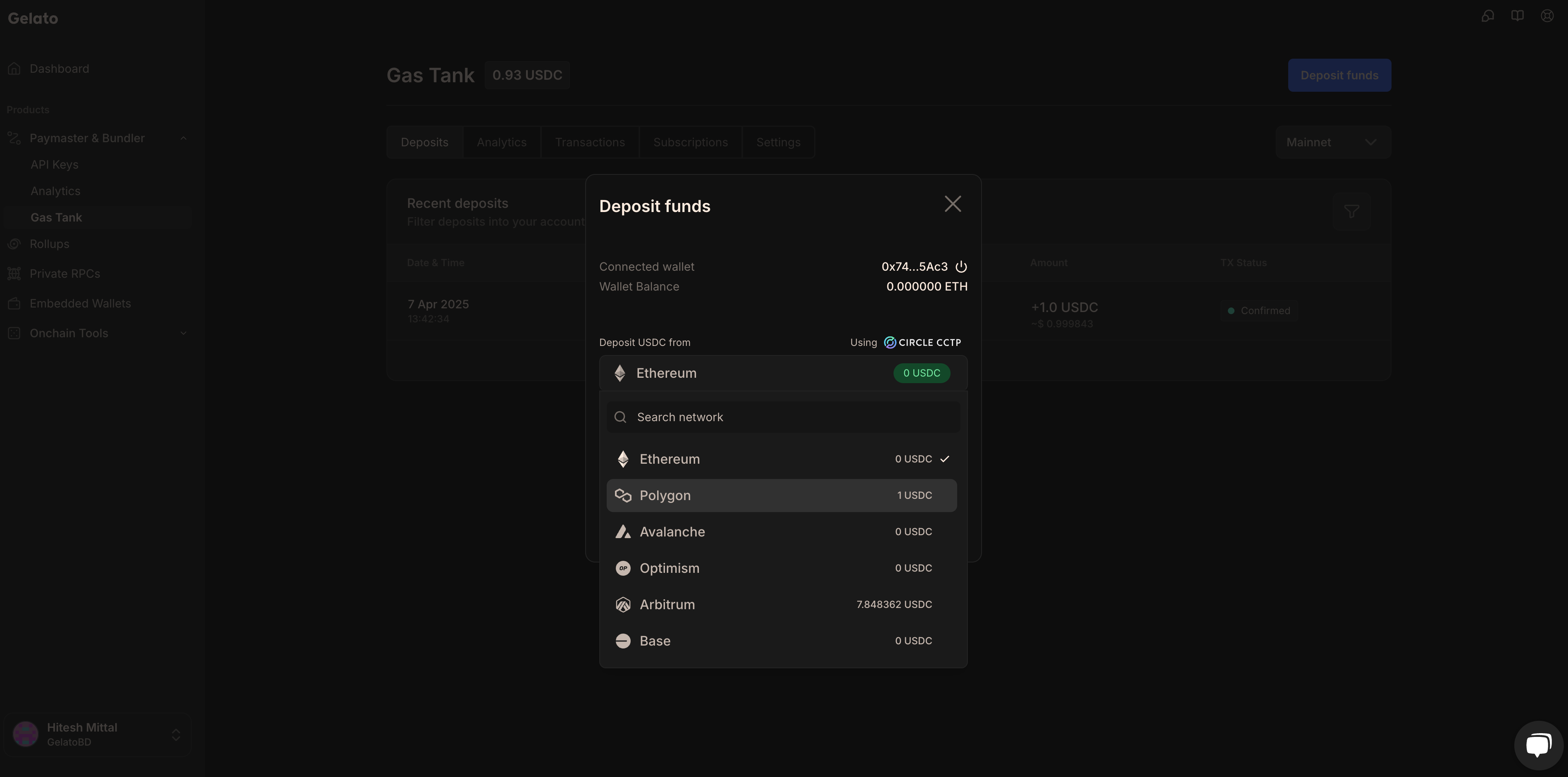
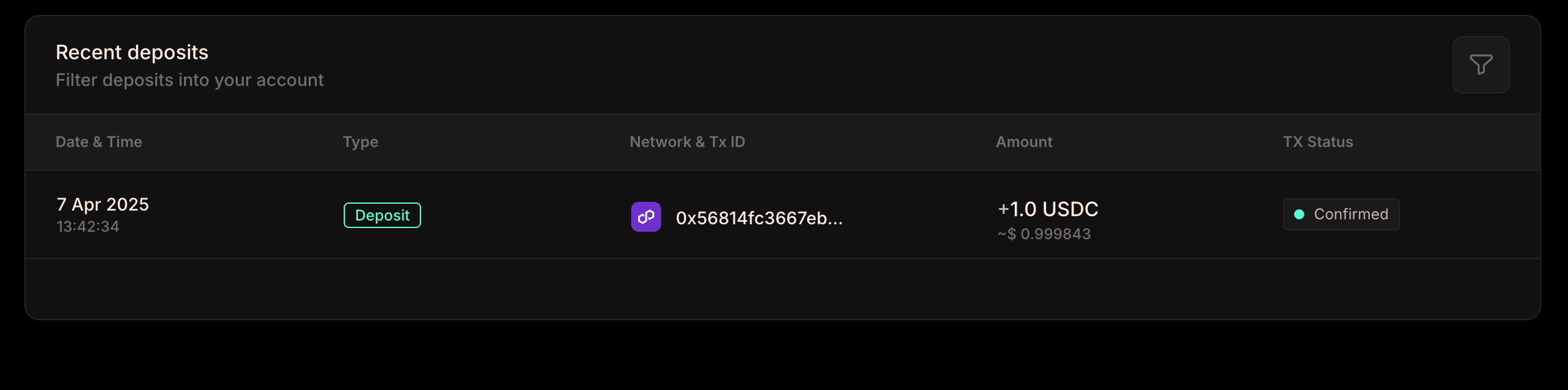 Once the required number of confirmations has been reached your deposit will be credited and your Gas Tank is ready for use.
Once the required number of confirmations has been reached your deposit will be credited and your Gas Tank is ready for use.
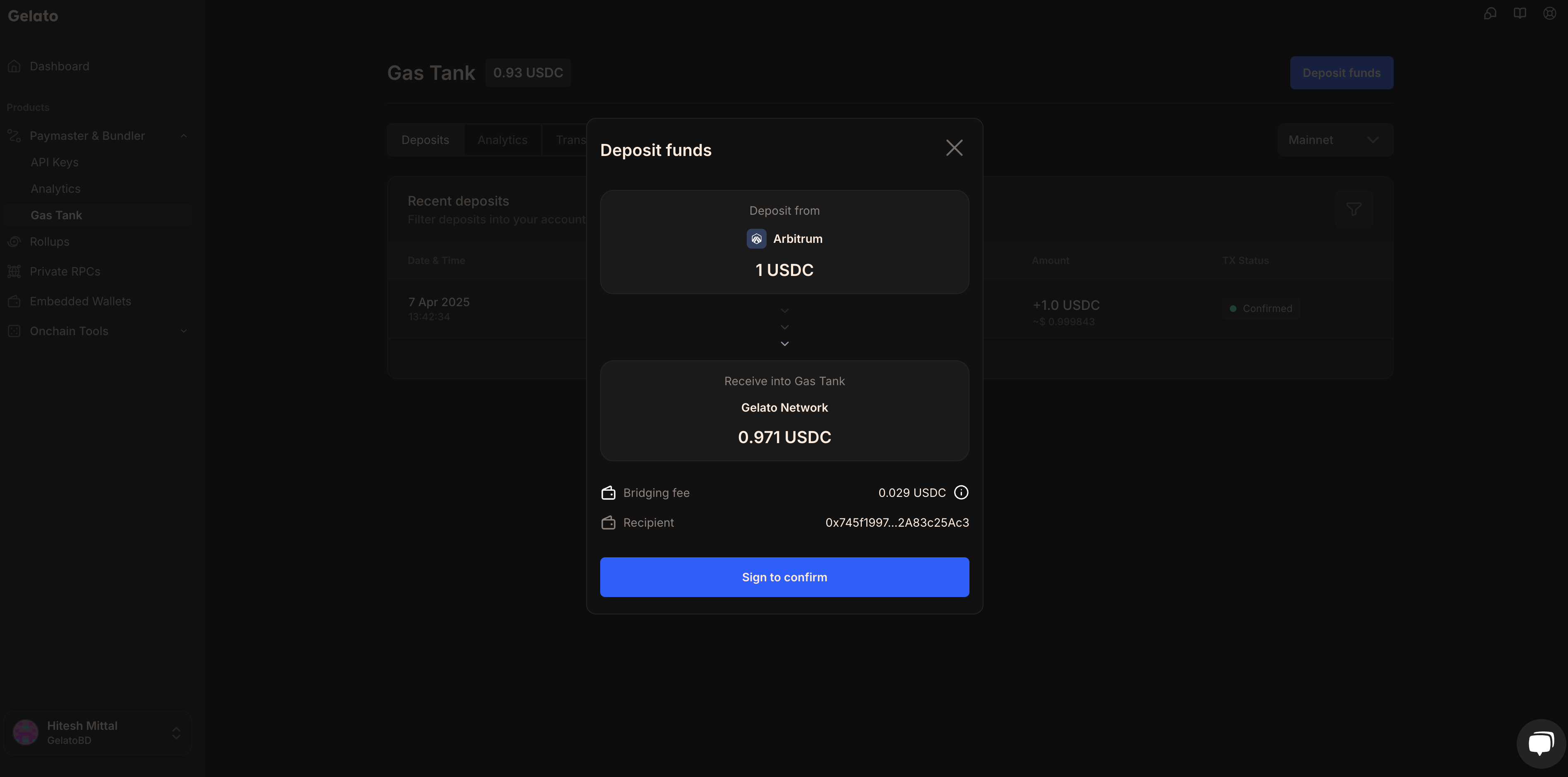
- Gas costs of your executed transactions (or those of your end users if you are sponsoring them)
- Service fees - Gelato subscriptions or % premiums on the gas costs of each transaction
Gas Tank makes it easy for you to pay all of your costs across all the networks that you are using from one single easy-to-manage balance. Regardless of the network you choose for deposits, Gas Tank provides the flexibility to cover costs across multiple networks
Cross-Chain USDC Deposits with Circle CCTP
Cross-Chain USDC Deposits with Circle CCTP
Gas Tank now supports cross-chain native USDC deposits powered by Circle’s Cross-Chain Transfer Protocol (CCTP). This enables a seamless and secure transfer of USDC across different blockchain networks.What is Circle CCTP?Circle’s Cross-Chain Transfer Protocol (CCTP) is a permissionless on-chain utility designed to facilitate the transfer of USDC between blockchains. By leveraging native burning and minting mechanisms, CCTP ensures that USDC transfers are executed with high security and interoperability. Read more here.
CCTP deposits using Safes or smart contract wallets is not currently supported. Users may want to consider adding EOA addresses to their team as these can deposit into the team’s Gas Tank account.
How does Gas Tank work?
- For example, a user can top up their Gelato Gas Tank using USDC on Polygon. This USDC balance will now be used to cover all gas costs and fees for any paymaster & bundler (sponsored with Gas Tank) call, regardless of the underlying chain.
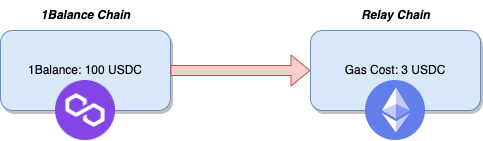
- Therefore, a user could request paymaster & bundler calls on Ethereum mainnet, and Gelato will query their Gas Tank to see if they possess enough equivalent USDC to cover the costs for this call. If the balance is sufficient, Gelato will go ahead and process the message on-chain.
- After the transaction is successful, Gelato can use the transaction receipts to charge you exactly the amount that the transaction costs plus a nominal fee. This makes Gelato Gas Tank much more friendly on your wallet than payment based on a priori gas simulation which can be uncertain at best, and lead to consistent overcharging in the worst case.
Getting Started
To get started with Gas Tank on mainnets you will need USDC (plus some native token to cover gas costs for depositing).To see the list of supported chains for CCTP deposits, check out USDC Addresses
- Access the Gas Tank in the Gelato app
- Connect your wallet if you have not already done so
- Select USDC from the desired chain you would like to deposit from.
- Click on deposit and then approve USDC into your Gas Tank.
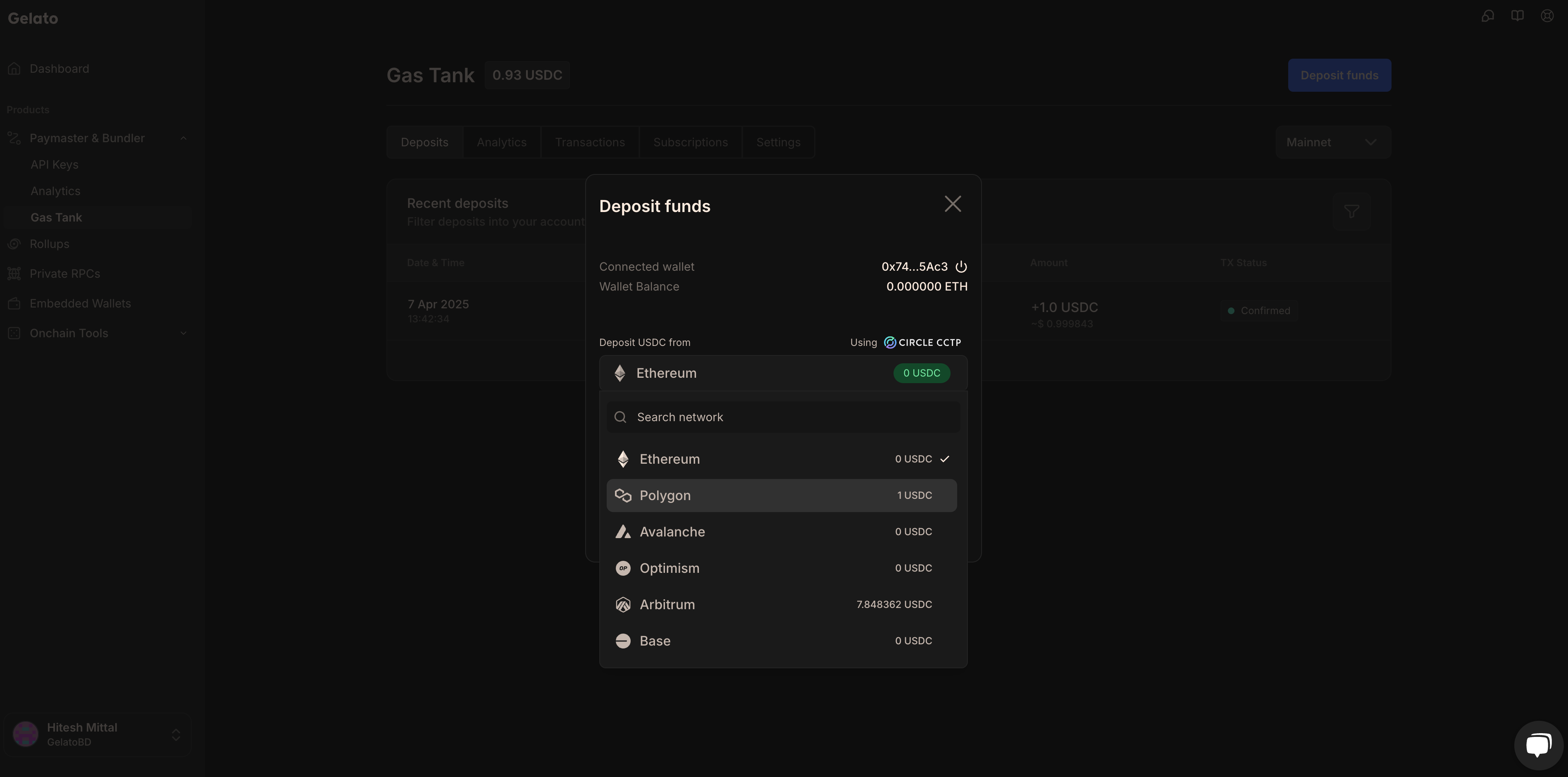
- After confirming your deposit transaction in your wallet you will see a Pending deposit appear in your deposits history:
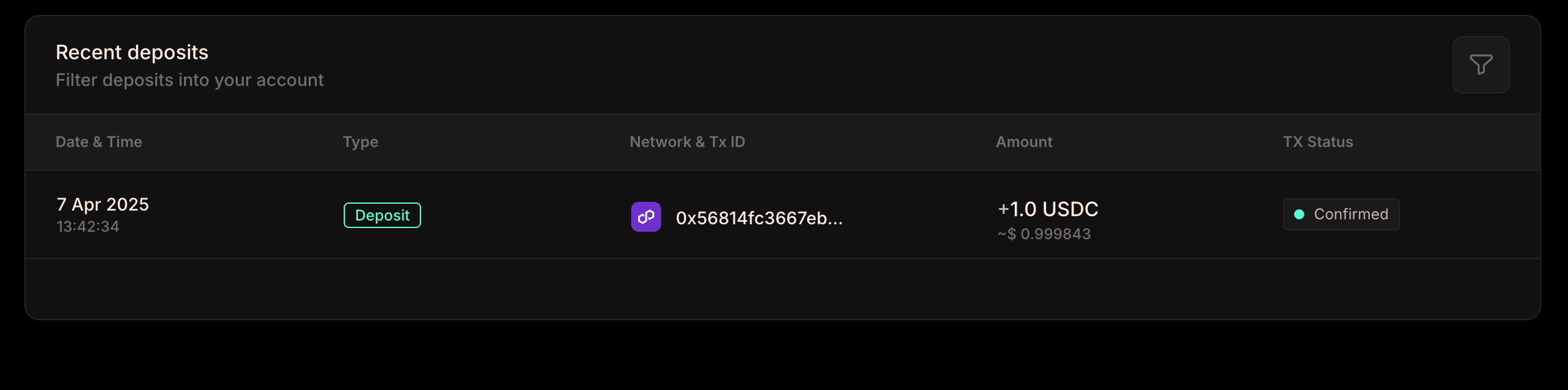 Once the required number of confirmations has been reached your deposit will be credited and your Gas Tank is ready for use.
Once the required number of confirmations has been reached your deposit will be credited and your Gas Tank is ready for use.
Depositing from Network other than Polygon
When you deposit USDC into your Gas Tank account from a network other than Polygon, your deposit will undergo a two-step process that ensures your funds are securely bridged and deposited using Circle’s Cross-Chain Transfer Protocol (CCTP). For this example, we will be making use of USDC on Base:- We have entered 0.5 USDC that we wish to deposit into our Gas Tank.
- The funds will first undergo a ‘Bridging’ process, with a clear display of the bridging fee that covers the gas costs
- Confirm the transaction from our wallet, then track the two-step process—Bridging followed by Depositing, culminating in the funds reflecting in our Gas Tank, typically within 15 minutes.
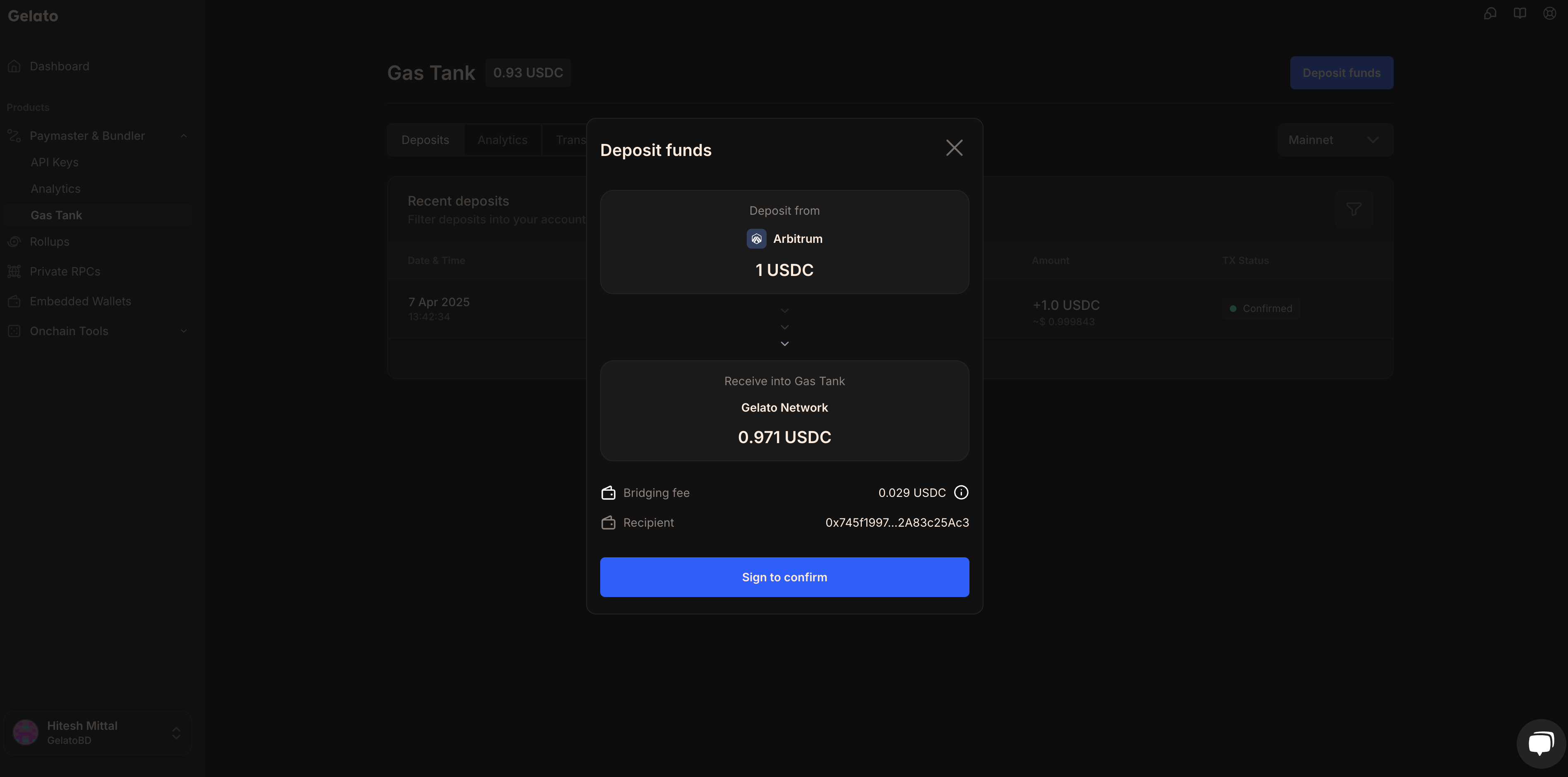
When you make a deposit from a network other than Polygon, you’ll notice a small fee applied during the bridging process. It’s important to understand that these fees are strictly to cover the CCTP and gas costs. Gas Tank does not charge any additional fees for this service.

