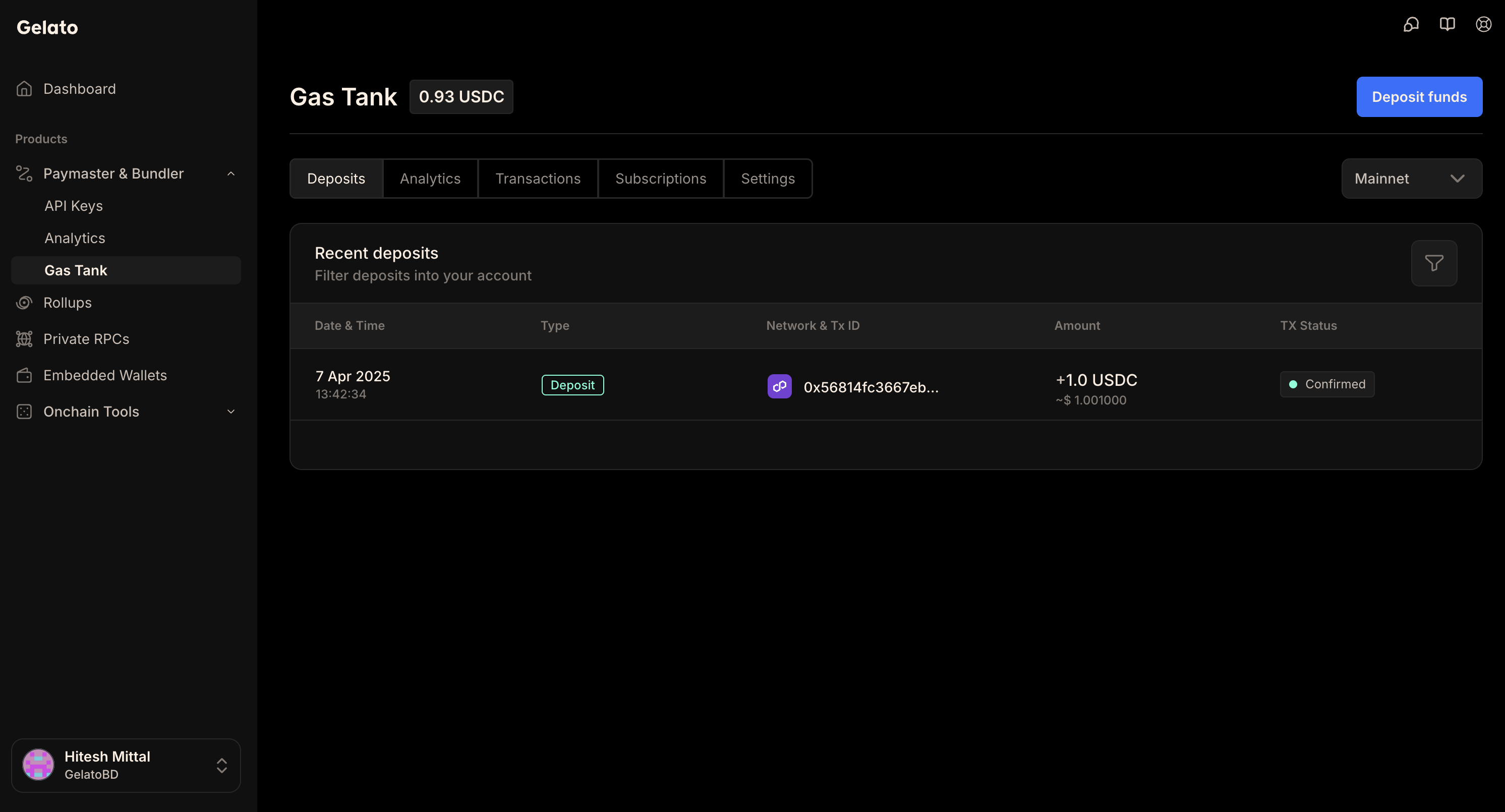How-To Guides
Create a API Key
Learn how to create and manage a API Key for using Gelato Smart Wallet SDK
1
Create Your Gelato Account
Sign up on the Gelato App to establish an account.
2
Create API Key
Within your Gelato account, Navigate to 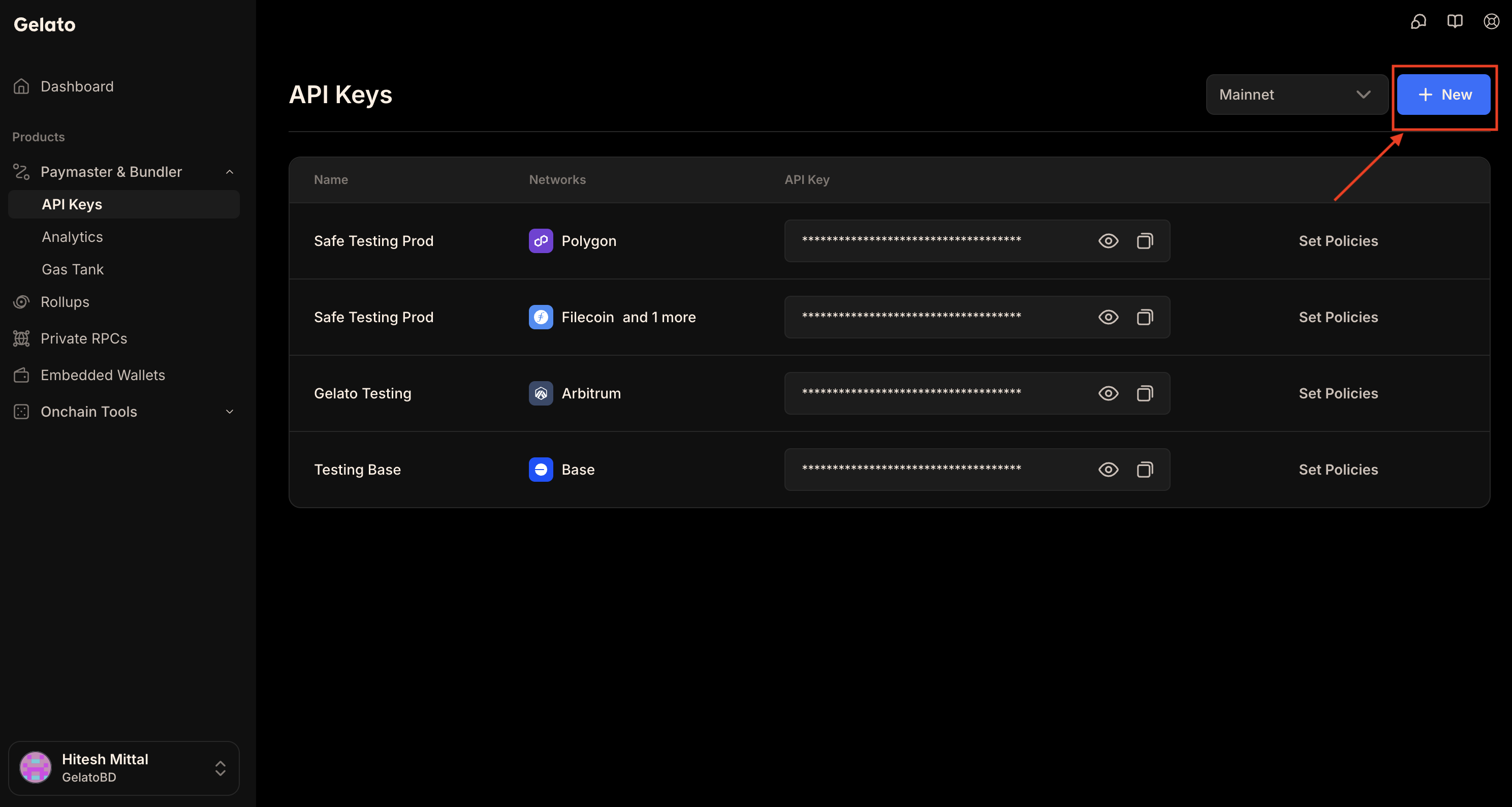
Paymaster & Bundler > API Keys to create a new API Key. While creating the key, make sure to configure the environment as either Mainnet or Testnet, depending on your use case.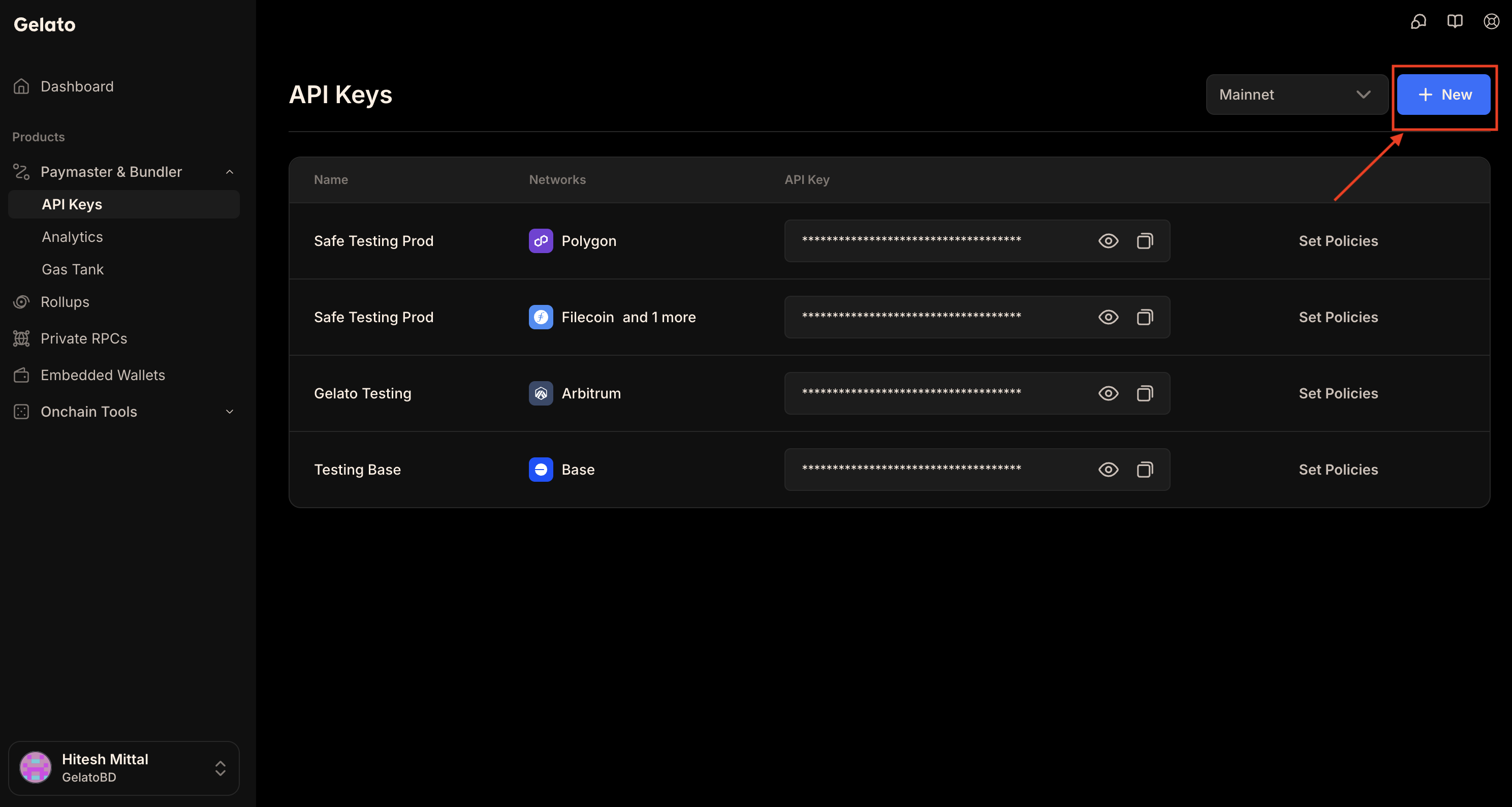
3
Retrieve Your API Key
After creating the API Key, navigate to its dashboard to locate your API Key.
Gelato API Keys now supports API key rotation, allowing users to create and delete API keys. This helps prevent unauthorized usage in case an API key is exposed.
4
Activate your API Key
Activate your API key by allowing access to all contracts on a network, or restrict it to specific contracts or specific functions in policies section.Here, you can configure different networks. For each network, you can choose to allow access to all target contracts or limit it to selected contracts or specific functions.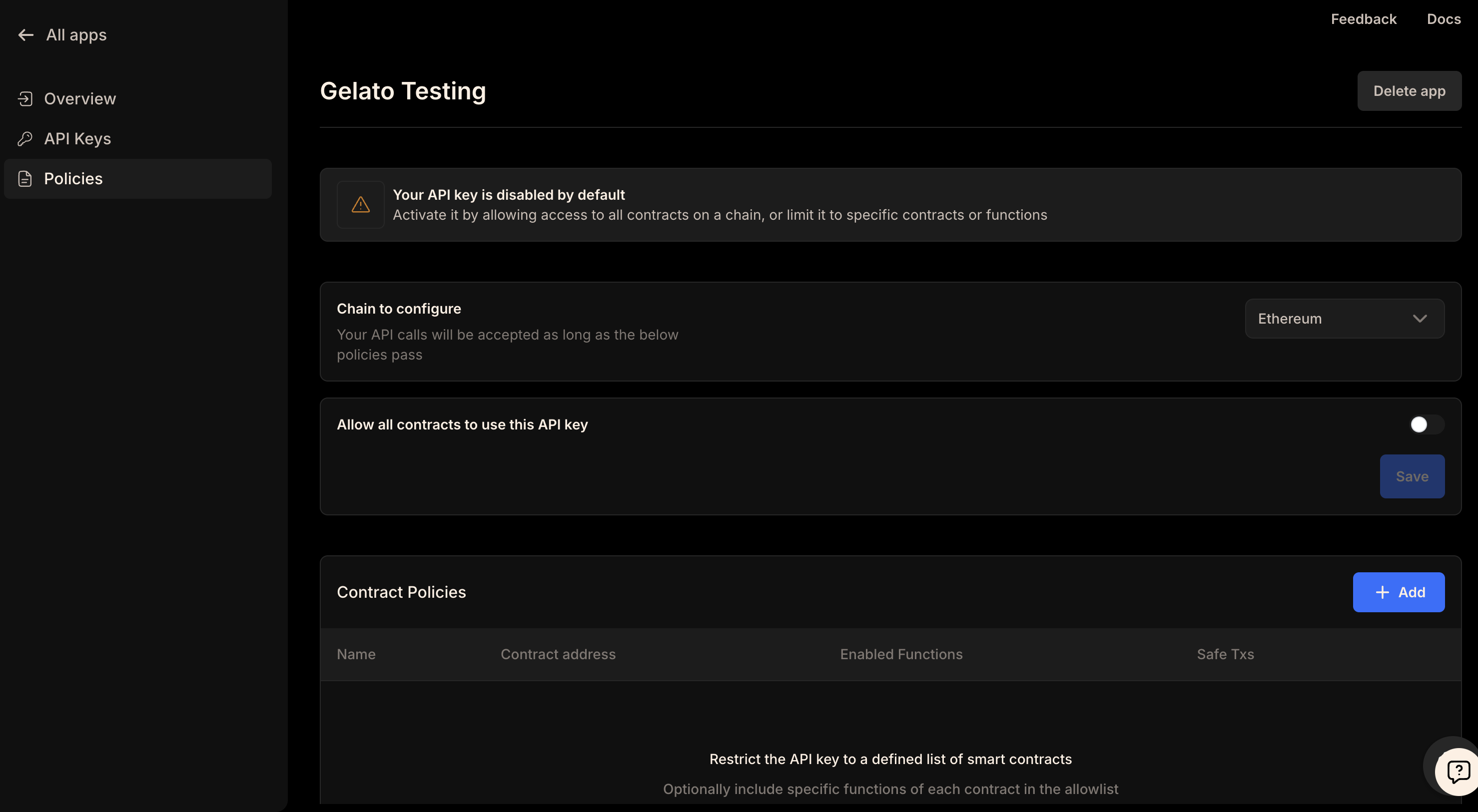
5
Deposit Funds into Gas Tank
Before you can start sponsoring gas with Gas Tank, you need to setup your Gas Tank. Check out our Guide for detailed instructions on setting up your Gas Tank.For 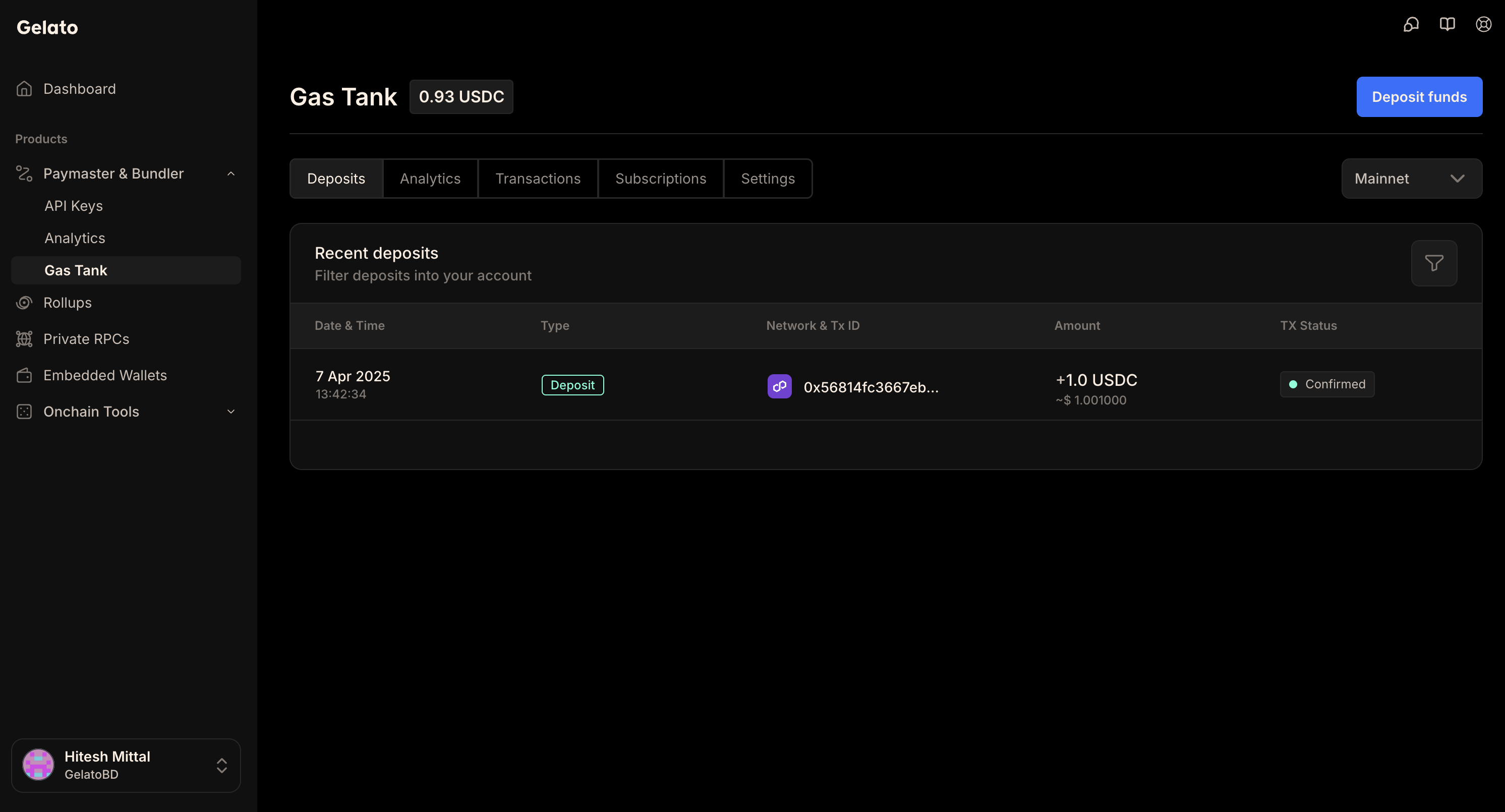
Sponsorship purposes, add funds to your Gas Tank account according to your target environment:- Mainnets: Deposit USDC.
- Testnets: Deposit Sepolia ETH.