Create a Web3 Functions Task
Using Safe UI
We recommend using our custom app within Safe for a more reliable connection and smoother user experience. Wallet Connect does sometimes encounter issues and is not recommended.
Setting up Custom Gelato App in Safe
1
Accessing Safe App
Access the official Gnosis Safe website: https://safe.global/Once there, locate and click on the “Launch Wallet” button, highlighted in green and situated in the top right corner.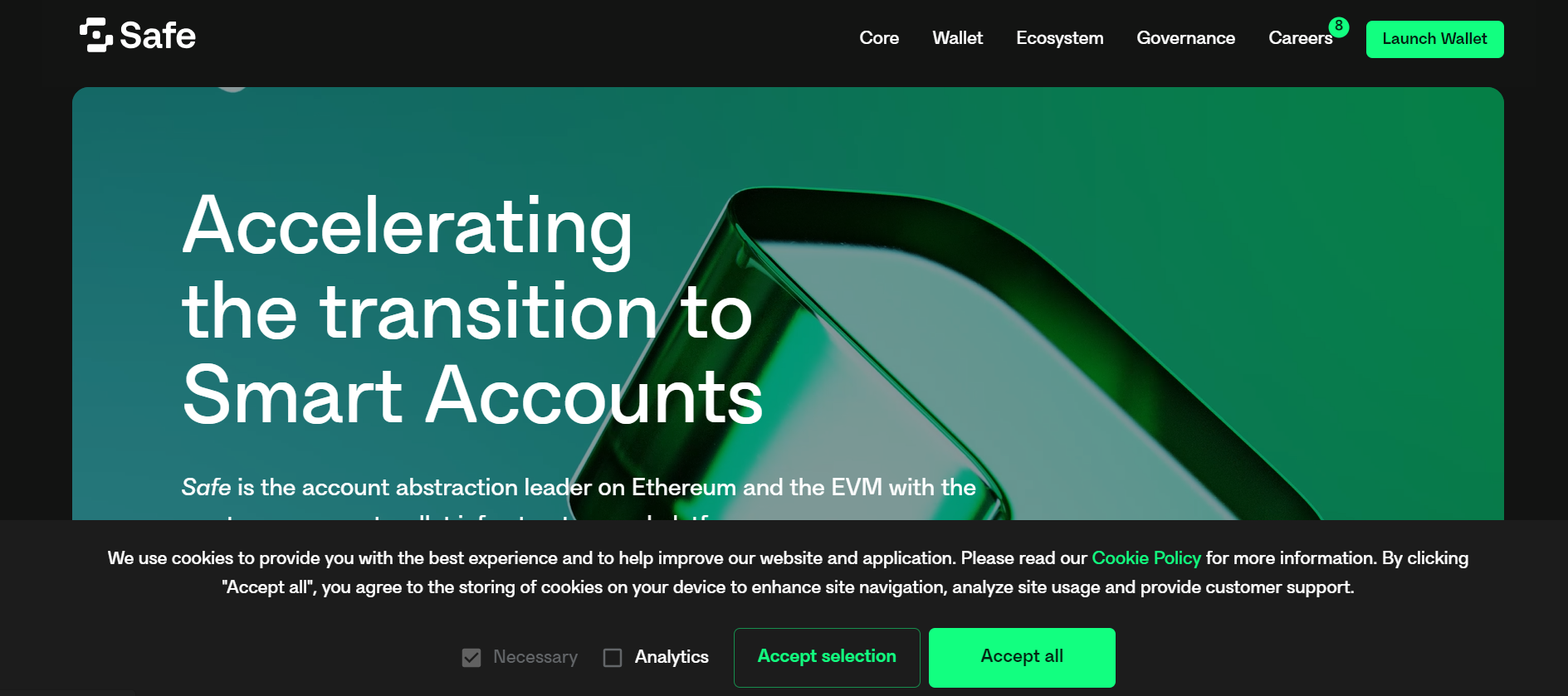
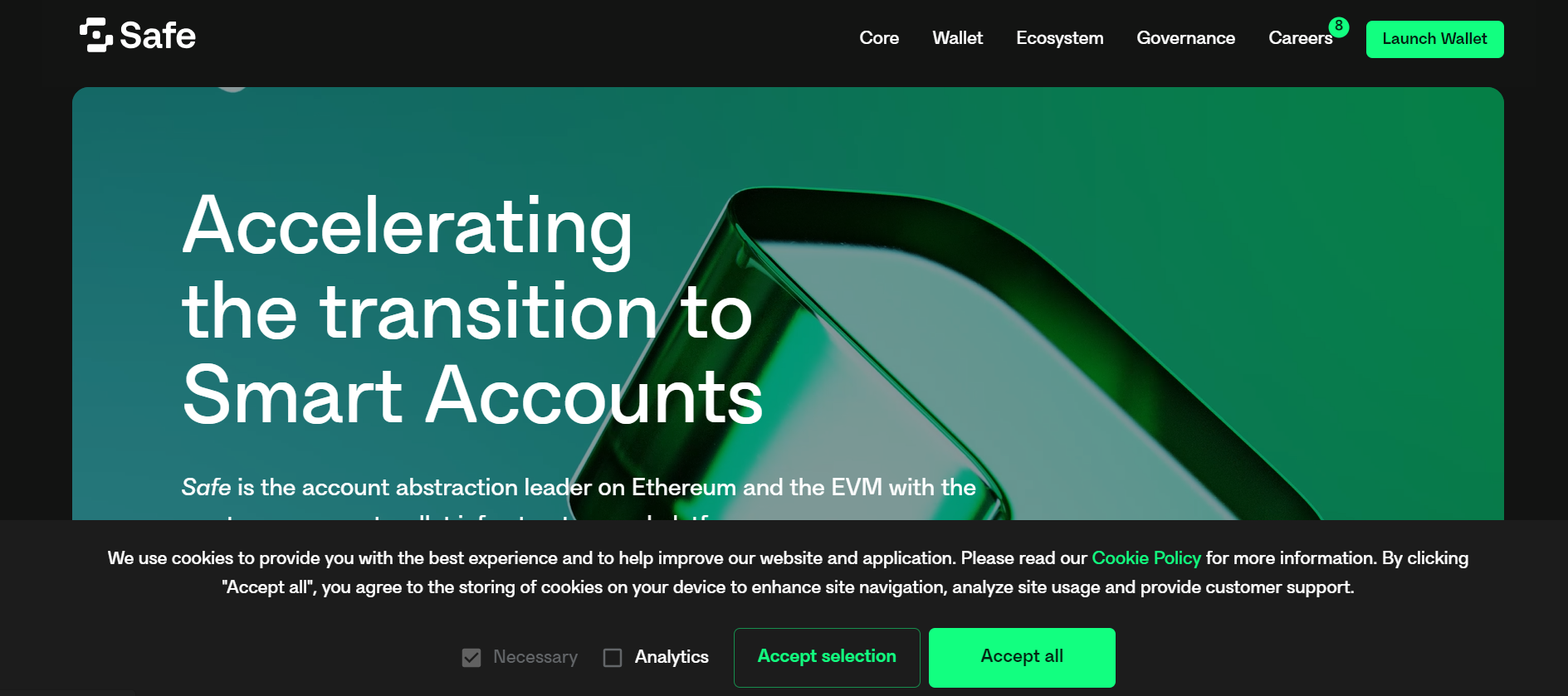
2
Navigating to your Dashboard
If you’re already using Safe, access your dashboard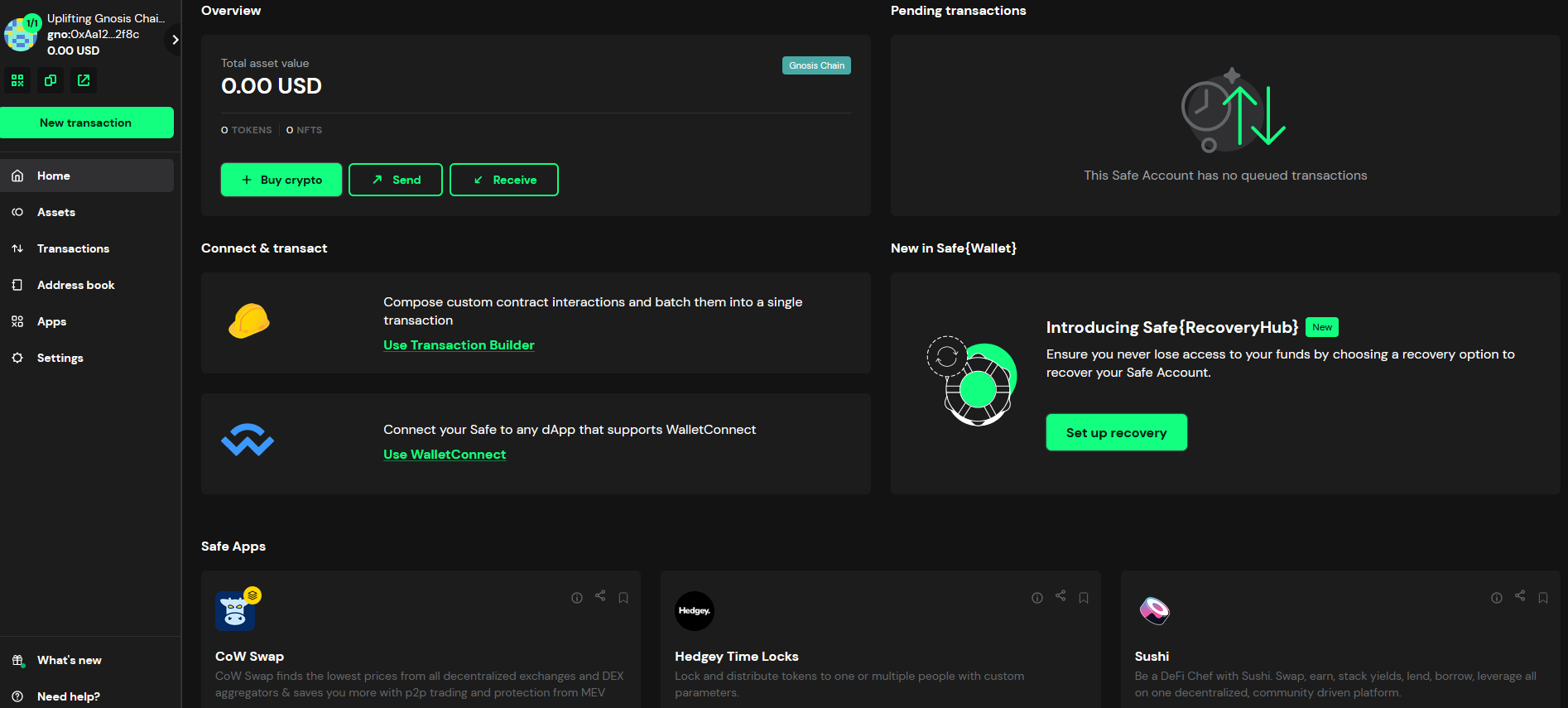
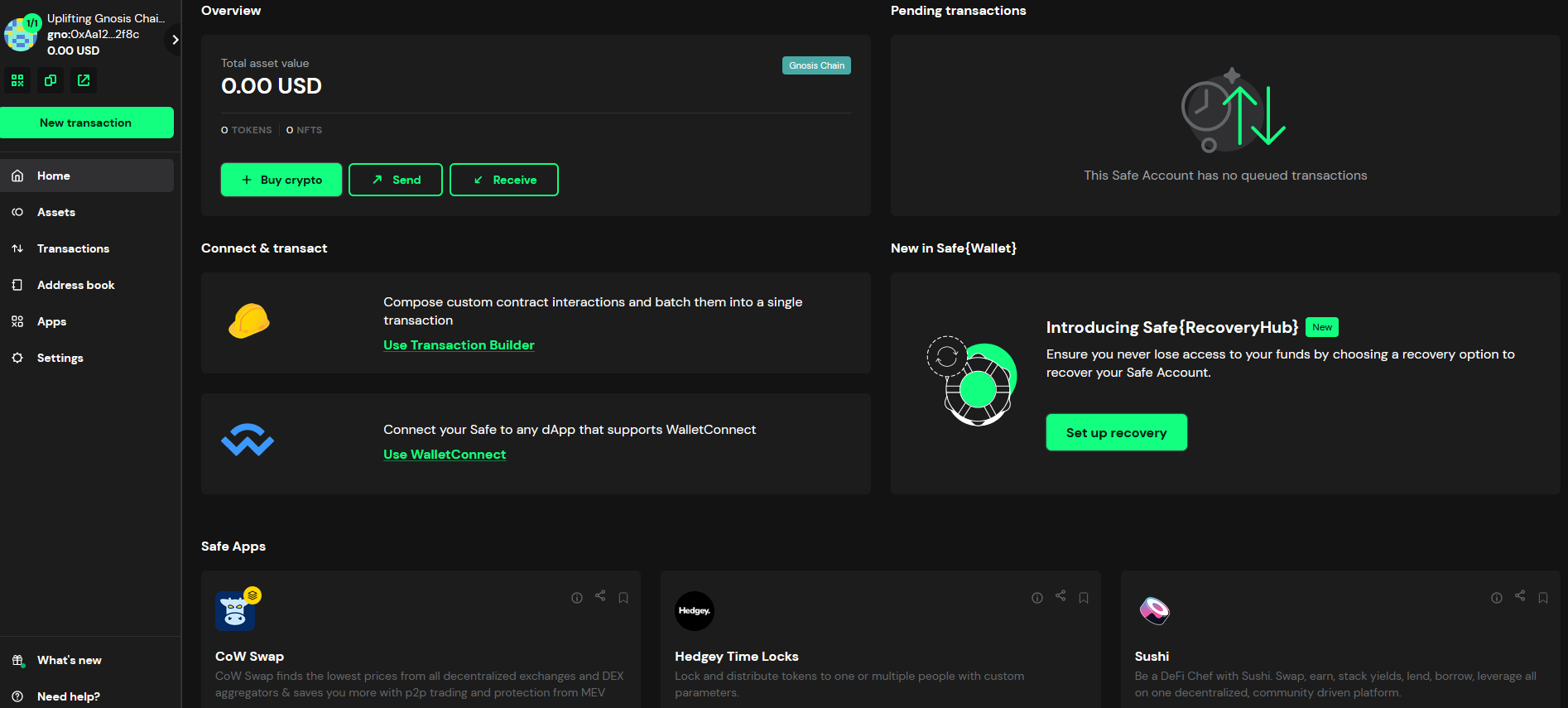
3
Search for the Gelato App
Under the Apps tab, search for Gelato and click on the app. You will then be re-directed to the Gelato app login screen, where you should be able to sign-in.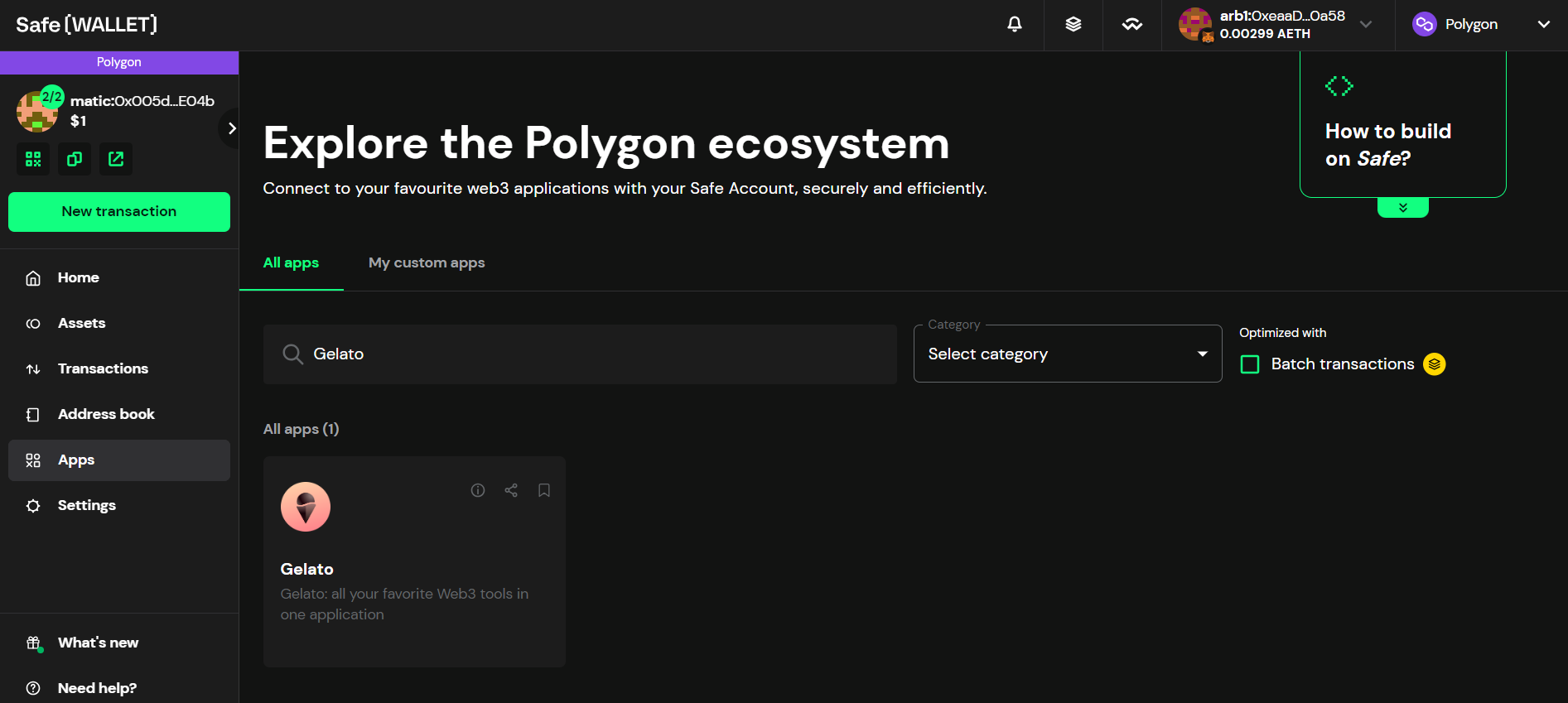
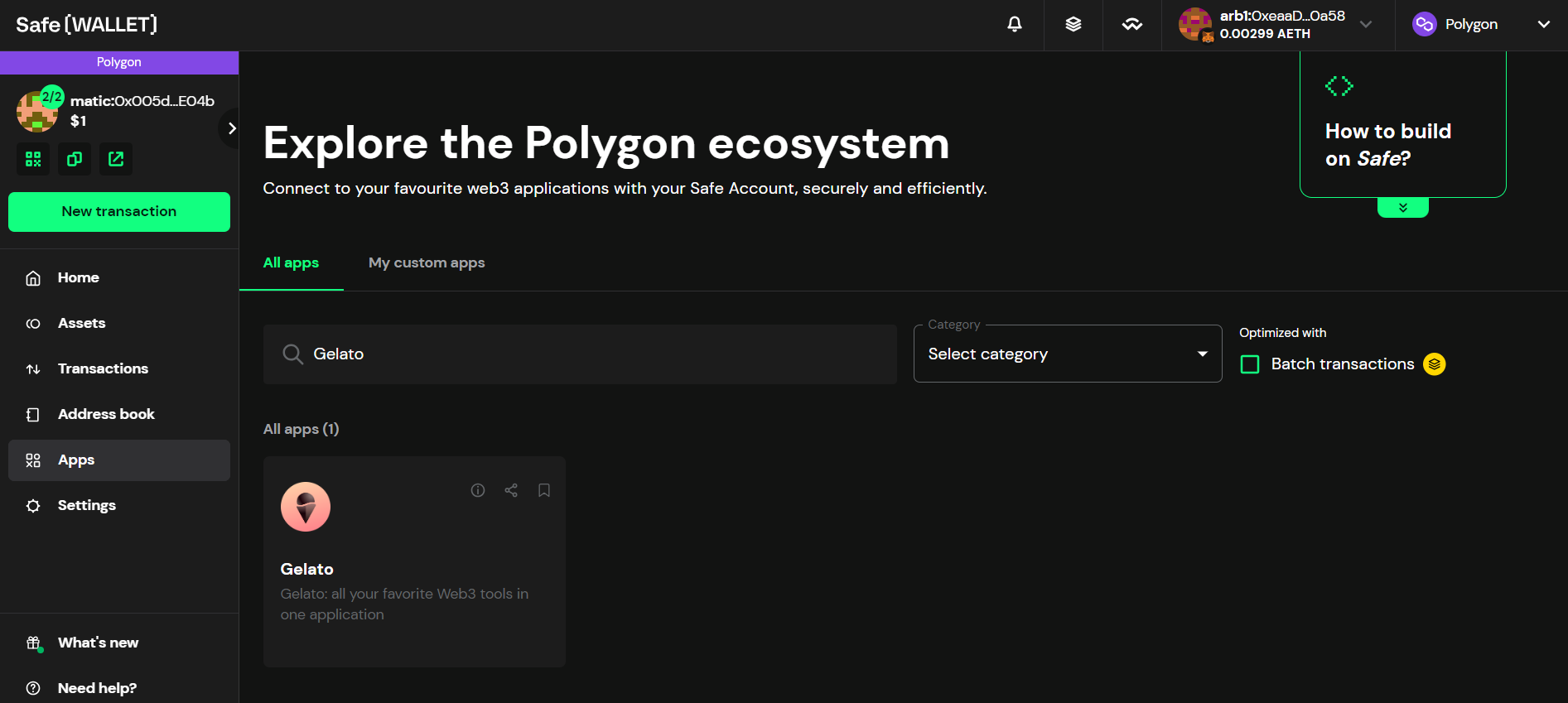
4
Sign-in with Safe Signature
After completing these steps, you’ll be required to sign in through the Safe UI: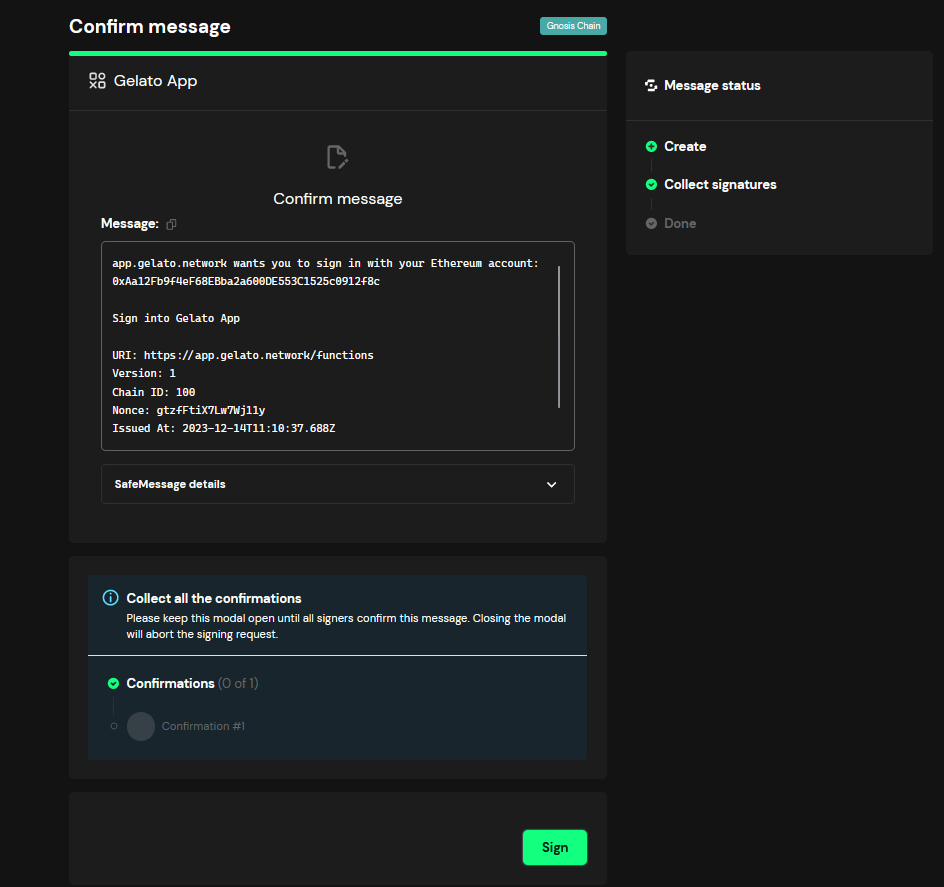
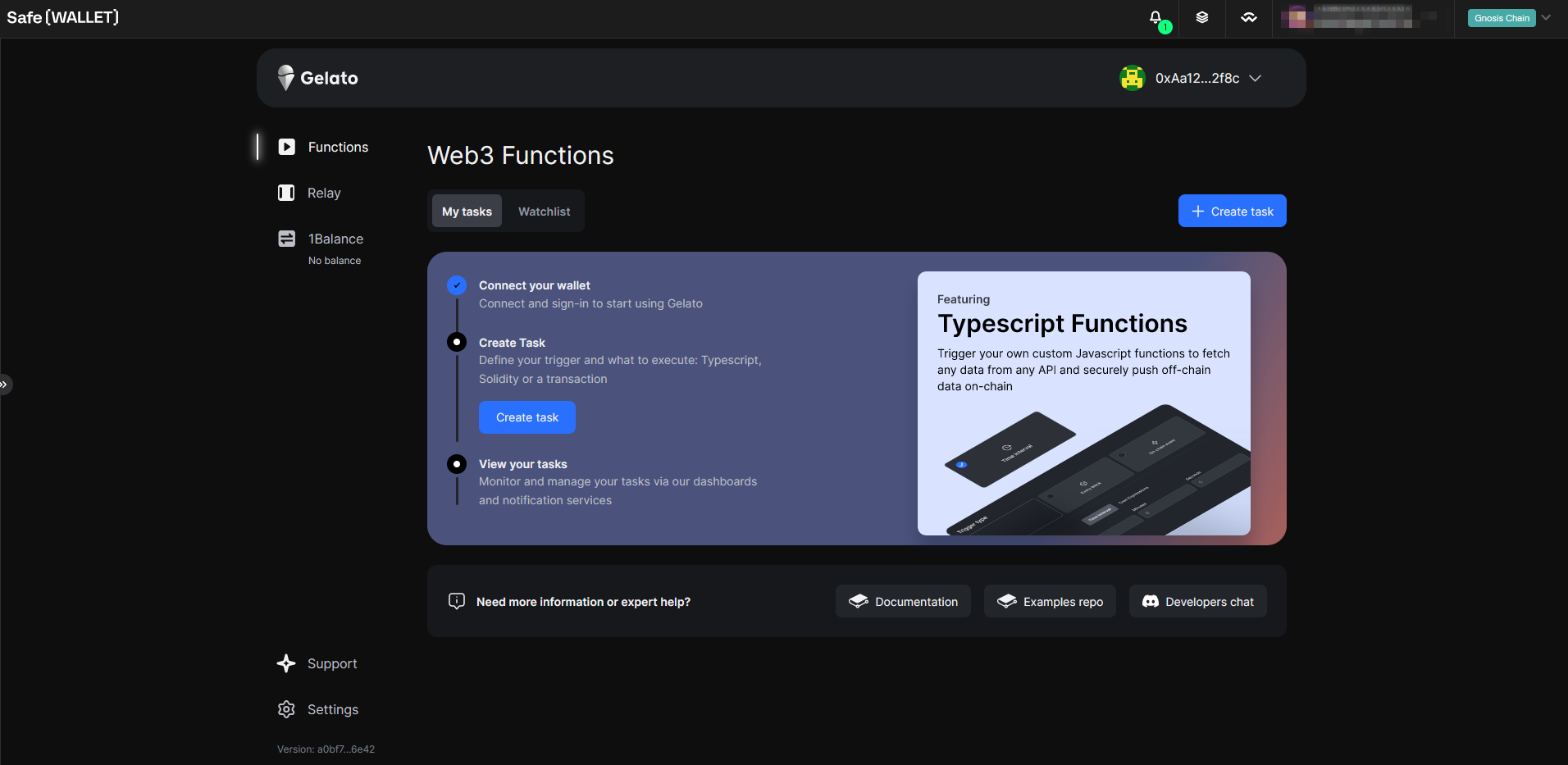 And that’s it! You now have full access to the Gelato app!
And that’s it! You now have full access to the Gelato app!
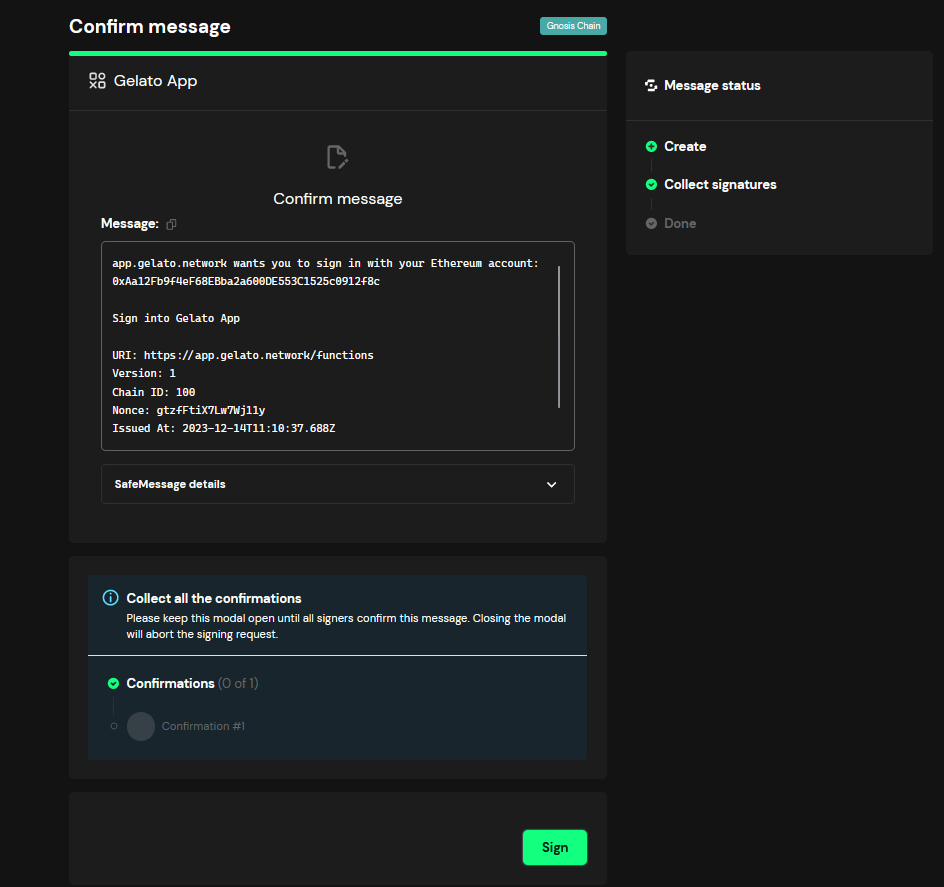
If your Safe requires multiple signatures (multi-sig) the sign-in process will need approvals from the minimum number of signers set for your Safe before it can complete
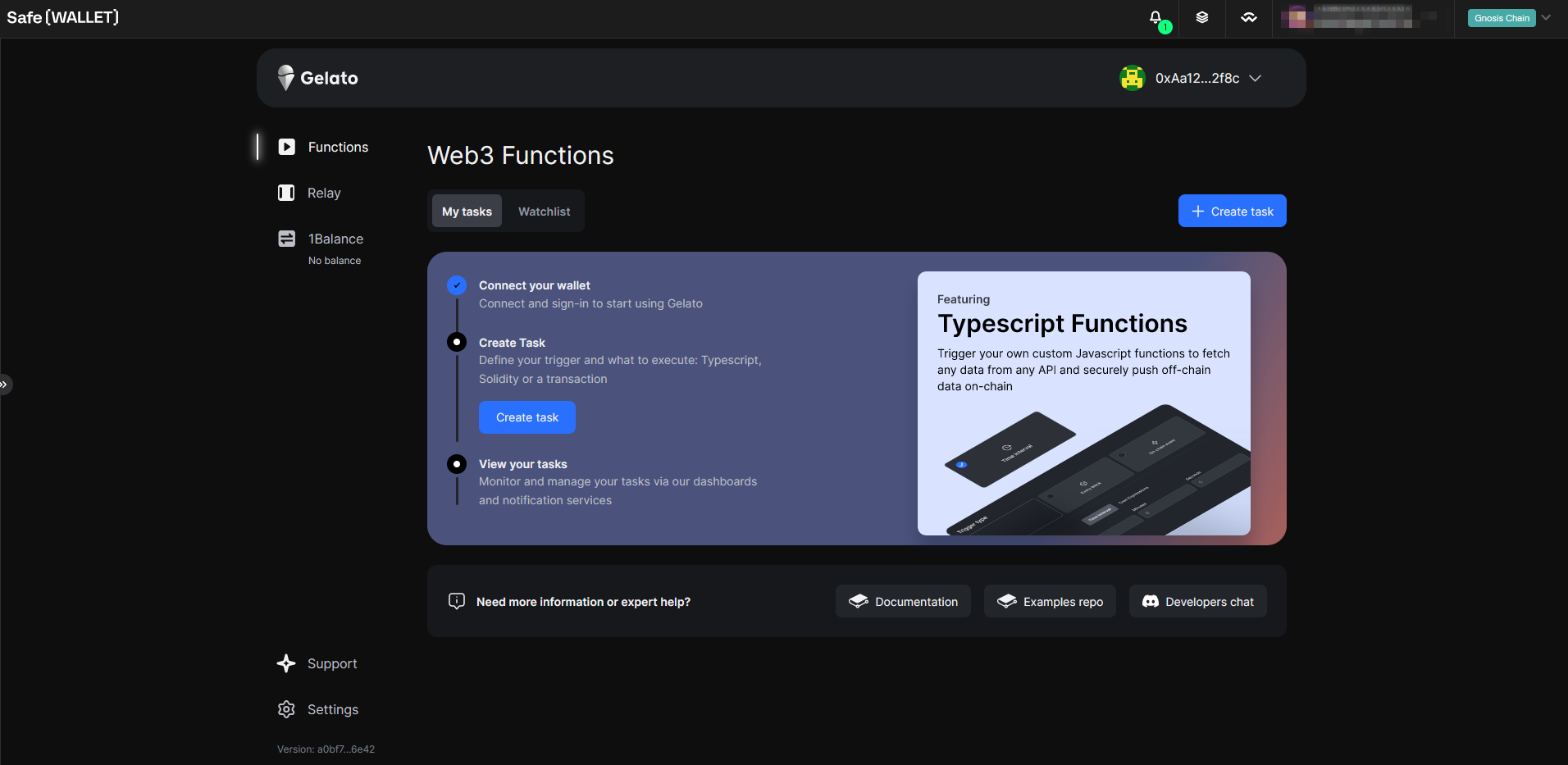 And that’s it! You now have full access to the Gelato app!
And that’s it! You now have full access to the Gelato app!
